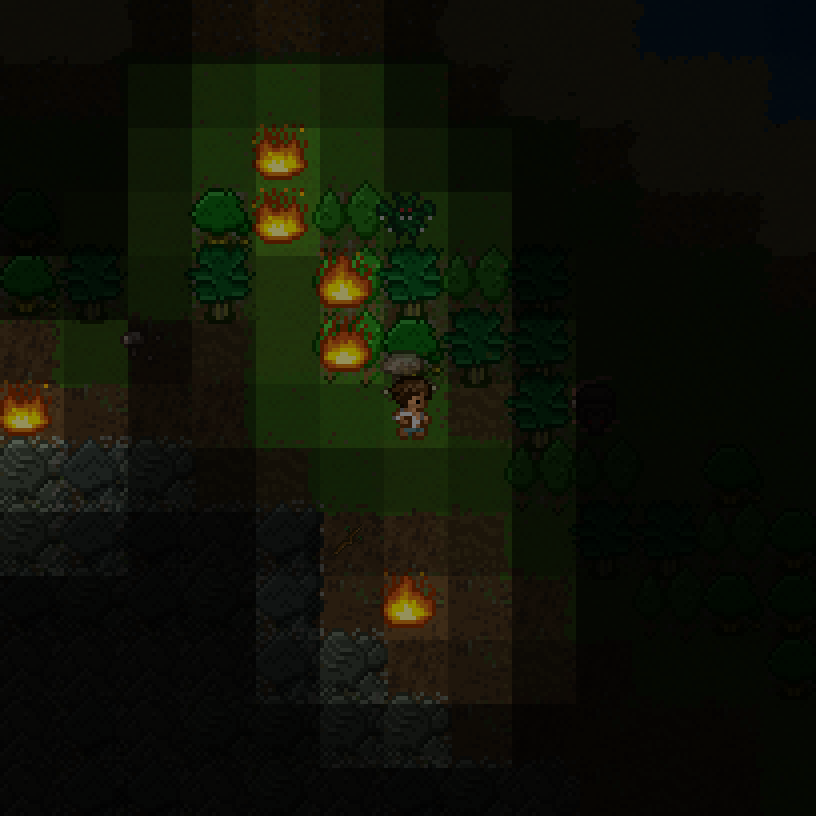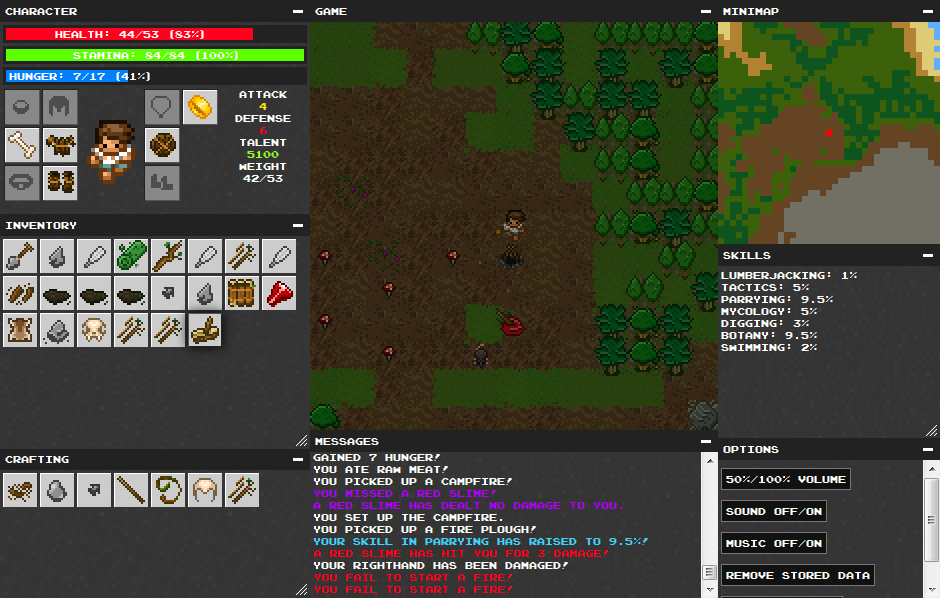Wayward
| Wayward | |
|---|---|
| Alpha Project | |
| Developer | Vaughn "Drath" Royko (drathy@gmail.com) |
| Theme | Wilderness Survival, Fantasy |
| Influences | Ultima Online, POWDER, Dwarf Fortress, Minecraft |
| Released | December 22nd, 2011 (Alpha 1.0) |
| Updated | June 7th, 2012 (Alpha 1.3) |
| Licensing | Source Code Available, Freeware |
| P. Language | HTML5, JavaScript |
| Platforms | Browser |
| Interface | Tiles, Keyboard, Mouse |
| Game Length | ? |
| Official site of Wayward | |
Wayward is a browser-based, turn-based, graphical roguelike currently in alpha. It is currently supported and will work in the latest versions of Chrome, Firefox, Internet Explorer, Safari, and Opera. In the game, there is a large focus on realism and survival. Because of these elements, most weapons, and items will need to be crafted by natural objects found around the terrain. Unlike traditional roguelikes, in Wayward there are no levels; however, you can gain different skills which increase your effectiveness for each of the individual skills. You can also increase your strength (health), hunger (starvation), and dexterity (stamina), by performing skills that would realistically use one or more of those attributes, for example, parrying increases dexterity and mining increases strength.
Stylistically, Wayward hearkens to a 16-bit aesthetic in graphics and in sound. Game mechanics wise, the game is similar to the Ultima series, more specifically, Ultima Online with inspiration from other roguelikes and roguelikelikes.
Controls
WASD, or Arrow Keys: Movement, attacking, resource gathering.
Double Clicking: Try to use an item from your inventory menu.
Single Clicking: Craft an item from the crafting menu.
Right Clicking: Drop (or plant) an item from your inventory on to the ground below you.
Keyboard Numbers - 1, 2, 3, 4, 5, 6, 7, 8, 9, 0: Try to use an item corresponding to the order as they appear in your inventory (hotkeys). For example, pressing 3 will try to use the third item in your inventory.
Dragging/Dropping: Drag and drop an item from your inventory into a proper equipment slot to try to equip it. Sort items in your inventory by dragging and dropping them into place - can be useful to assigning your hotkeys.
Space Bar: Rest or skip a turn. Can be held down for continuous skipping. You can also use space bar to pick up multiple items under your character.
Hover Mouse Cursor: Hovering your mouse over items will show their name and any impact that they may have upon equipping. Hovering your mouse over a craft item will tell you which items are required to make it.
Screenshots